Bascom is one of the best Basic compilers for
the Atmel AVR family of microcontrollers. It has an
feature-rich IDE, built-in programmer, simulator and serial
terminal. We highly recommend using Bascom with the
DevBoard-M32.
Installing Bascom
Click here to watch a video of these instructions: 15MB
MPG file | 3MB WMV file
(Windows Media 9)
To install Bascom, insert the CD that is
included with the DevBoard-M32 and select Install Bascom from
the Menu.
Once the Bascom installer launches, follow the instructions to
complete the installation. Note: You need at least one printer
installed on your computer to successfully install Bascom. This
doesn't need to be an actual printer, just as long as a printer
driver is installed.
Configuring Bascom for the First Time
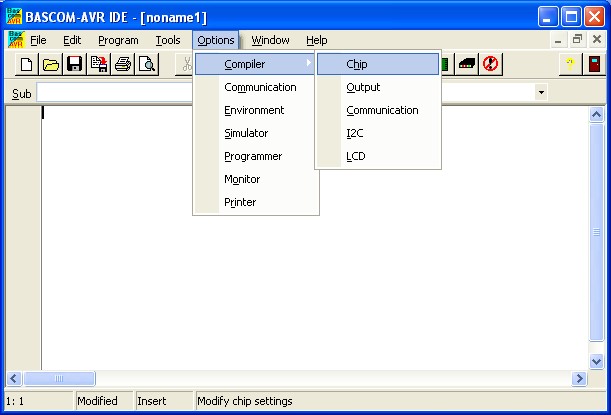 Once
Bascom is installed, we need to set a few compiler and programmer
options before it will work correctly with the DevBoard-M32. To set
these options, click on Options/Compiler/Chip. Once
Bascom is installed, we need to set a few compiler and programmer
options before it will work correctly with the DevBoard-M32. To set
these options, click on Options/Compiler/Chip.
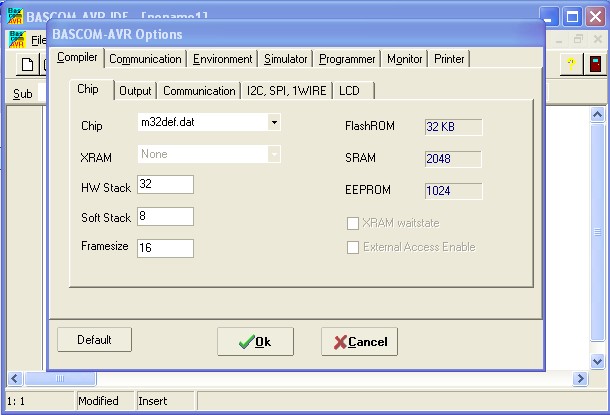 You
should now see the Options Dialog Box. Select the m32def.dat
option in the Chip drop down menu. Bascom supports a very large
number of Atmel AVR chips as you can see on this list. You
should now see the Options Dialog Box. Select the m32def.dat
option in the Chip drop down menu. Bascom supports a very large
number of Atmel AVR chips as you can see on this list.
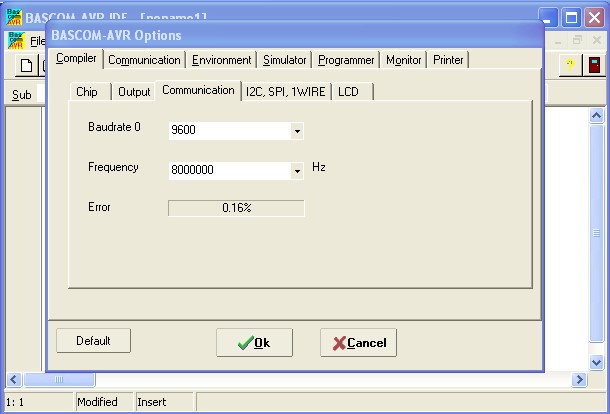 Next,
click on the Communications tab (the lower one beside Output). Be
sure the frequency is set to 8000000 which is 8MHz. This is
the default speed of the M32's internal oscillator. If you
need to choose to run the M32 at a different speed, remember to set
the frequency here to match the speed of the chip. Next,
click on the Communications tab (the lower one beside Output). Be
sure the frequency is set to 8000000 which is 8MHz. This is
the default speed of the M32's internal oscillator. If you
need to choose to run the M32 at a different speed, remember to set
the frequency here to match the speed of the chip.
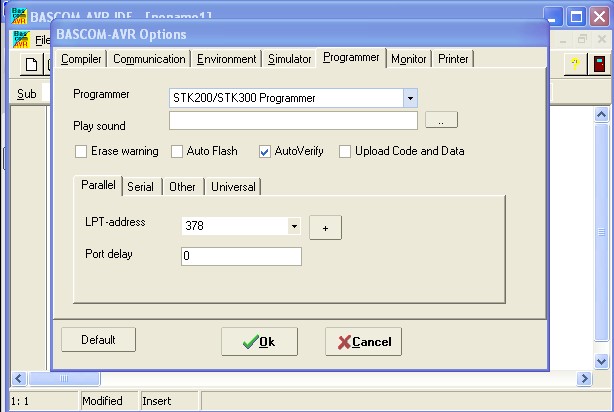 And
lastly, click on Programmer. Select the STK200/STK300 Programmer
from the list if you are using the DevBoard-ISP. If you are
using a different programmer, select the appropriate one from the
list. Click on the Parallel tab and verify that the LPT-address
is set to 378. If you're using another parallel port besides
LPT-1, then select the appropriate address from the list. Note:
The parallel port needs to be in either EPP or ECP mode. Check your
computer's documentation if you need to change the parallel port's
configuration. And
lastly, click on Programmer. Select the STK200/STK300 Programmer
from the list if you are using the DevBoard-ISP. If you are
using a different programmer, select the appropriate one from the
list. Click on the Parallel tab and verify that the LPT-address
is set to 378. If you're using another parallel port besides
LPT-1, then select the appropriate address from the list. Note:
The parallel port needs to be in either EPP or ECP mode. Check your
computer's documentation if you need to change the parallel port's
configuration.
Next, click Ok and we're ready to begin
writing a program. Next - Writing Your
First Program
|